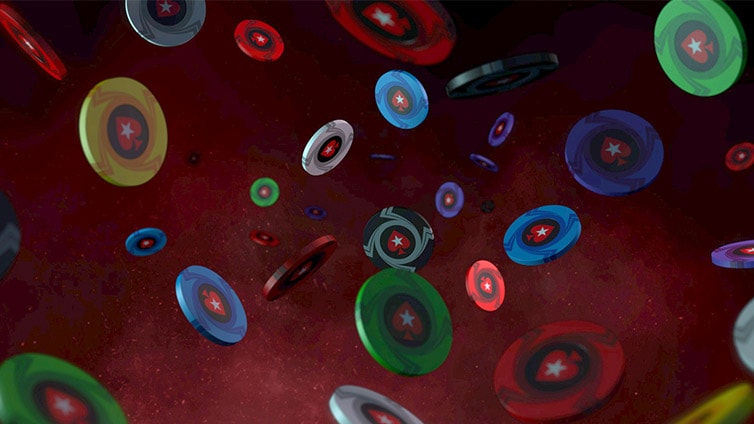What's on
Get 35K welcome chips, plus more every 4 hours.
The home of free-to-play poker
Download. Register. Play.

Safe & secure
We pride ourselves on putting our players’ safety and security first.
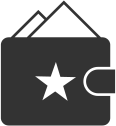
Top-up limits
To ensure realistic game-play, top-ups are limited to 15,000 chips every 4 hours.
How to play
If you’re new to online poker, we’re here to help you learn. From hand rankings to basic rules and strategies, find everything you need to get started.
The games you want
PokerStars is home to the most exciting poker games.
We are poker.
Any game. Any time. Anywhere.